Decreasing Solution Build time with Filters
There are many ways to structure your projects source code. My preference is a style called single-solution-model. Amongst other things, I like that it provides a single entry point to my project. If, however, your project grows, it can become slow to build it. I am sure some of you will be familiar with the following xkcd joke or some variant of it:
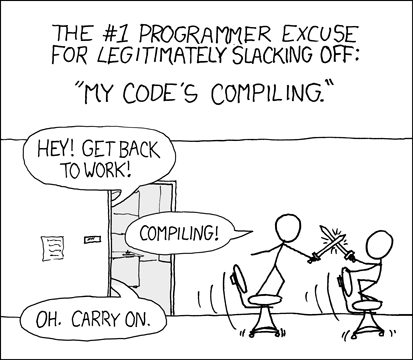
The next version of Visual Studio will come with a lot of promised performance improvements. VisualStudio 2022 is the first version that takes advantage of the 64-bit processor architecture. I have not yet tested it, but I am hopeful for a more performant experience developing when it ships.
While I think the 1600+ projects in a solution demo are cool, I would not see myself using the single solution model at that scale.
That brings me to the topic of today's post. I recently discovered a VS2019 feature I did not know that can bring some improvement to my experience. VS2019 introduced a new feature called solution filters. I googled a bit against it and did not find a lot about it, except for the Microsoft Docs itself. So I wrote this post to help raise awareness for something I found very useful.
Project Setup
I think over my past couple of posts, it's become clear that I am a fan of the Microsoft.Extensions repository. While Microsoft uses multiple solution files throughout the repository, I would opt for the single solution model.
Many of the projects in the repo follow this pattern:
Concept.Abstractionsprovides interfaces.Conceptprovides default implementation forConcept.AbstractionsConcept.Concretetechnology specific implementation forConcept.Abstractions
dotnet new sln --name "SlnFilter"
dotnet new classlib --framework netstandard2.1 --name Kaylumah.SlnFilter.Extensions.Concept.Abstractions --output src/Kaylumah.SlnFilter.Extensions.Concept.Abstractions
dotnet new classlib --framework netstandard2.1 --name Kaylumah.SlnFilter.Extensions.Concept --output src/Kaylumah.SlnFilter.Extensions.Concept
dotnet new classlib --framework netstandard2.1 --name Kaylumah.SlnFilter.Extensions.Concept.ConcreteAlpha --output src/Kaylumah.SlnFilter.Extensions.Concept.ConcreteAlpha
dotnet new classlib --framework netstandard2.1 --name Kaylumah.SlnFilter.Extensions.Concept.ConcreteBravo --output src/Kaylumah.SlnFilter.Extensions.Concept.ConcreteBravo
dotnet new xunit --framework netcoreapp3.1 --name Kaylumah.SlnFilter.Extensions.Concept.Tests --output test/Kaylumah.SlnFilter.Extensions.Concept.Tests
dotnet new xunit --framework netcoreapp3.1 --name Kaylumah.SlnFilter.Extensions.Concept.ConcreteAlpha.Tests --output test/Kaylumah.SlnFilter.Extensions.Concept.ConcreteAlpha.Tests
dotnet new xunit --framework netcoreapp3.1 --name Kaylumah.SlnFilter.Extensions.Concept.ConcreteBravo.Tests --output test/Kaylumah.SlnFilter.Extensions.Concept.ConcreteBravo.Tests
dotnet sln add src/Kaylumah.SlnFilter.Extensions.Concept.Abstractions/Kaylumah.SlnFilter.Extensions.Concept.Abstractions.csproj
dotnet sln add src/Kaylumah.SlnFilter.Extensions.Concept/Kaylumah.SlnFilter.Extensions.Concept.csproj
dotnet sln add src/Kaylumah.SlnFilter.Extensions.Concept.ConcreteAlpha/Kaylumah.SlnFilter.Extensions.Concept.ConcreteAlpha.csproj
dotnet sln add src/Kaylumah.SlnFilter.Extensions.Concept.ConcreteBravo/Kaylumah.SlnFilter.Extensions.Concept.ConcreteBravo.csproj
dotnet sln add test/Kaylumah.SlnFilter.Extensions.Concept.Tests/Kaylumah.SlnFilter.Extensions.Concept.Tests.csproj
dotnet sln add test/Kaylumah.SlnFilter.Extensions.Concept.ConcreteAlpha.Tests/Kaylumah.SlnFilter.Extensions.Concept.ConcreteAlpha.Tests.csproj
dotnet sln add test/Kaylumah.SlnFilter.Extensions.Concept.ConcreteBravo.Tests/Kaylumah.SlnFilter.Extensions.Concept.ConcreteBravo.Tests.csproj
dotnet new classlib --framework netstandard2.1 --name Kaylumah.SlnFilter.Test.Utilities --output test/Kaylumah.SlnFilter.Test.Utilities
Note
Kaylumah.SlnFilter.Test.Utilitiesshould not yet be added to the solution.
Setting up our filters
After following these steps, our project should look like the picture below in Visual Studio.
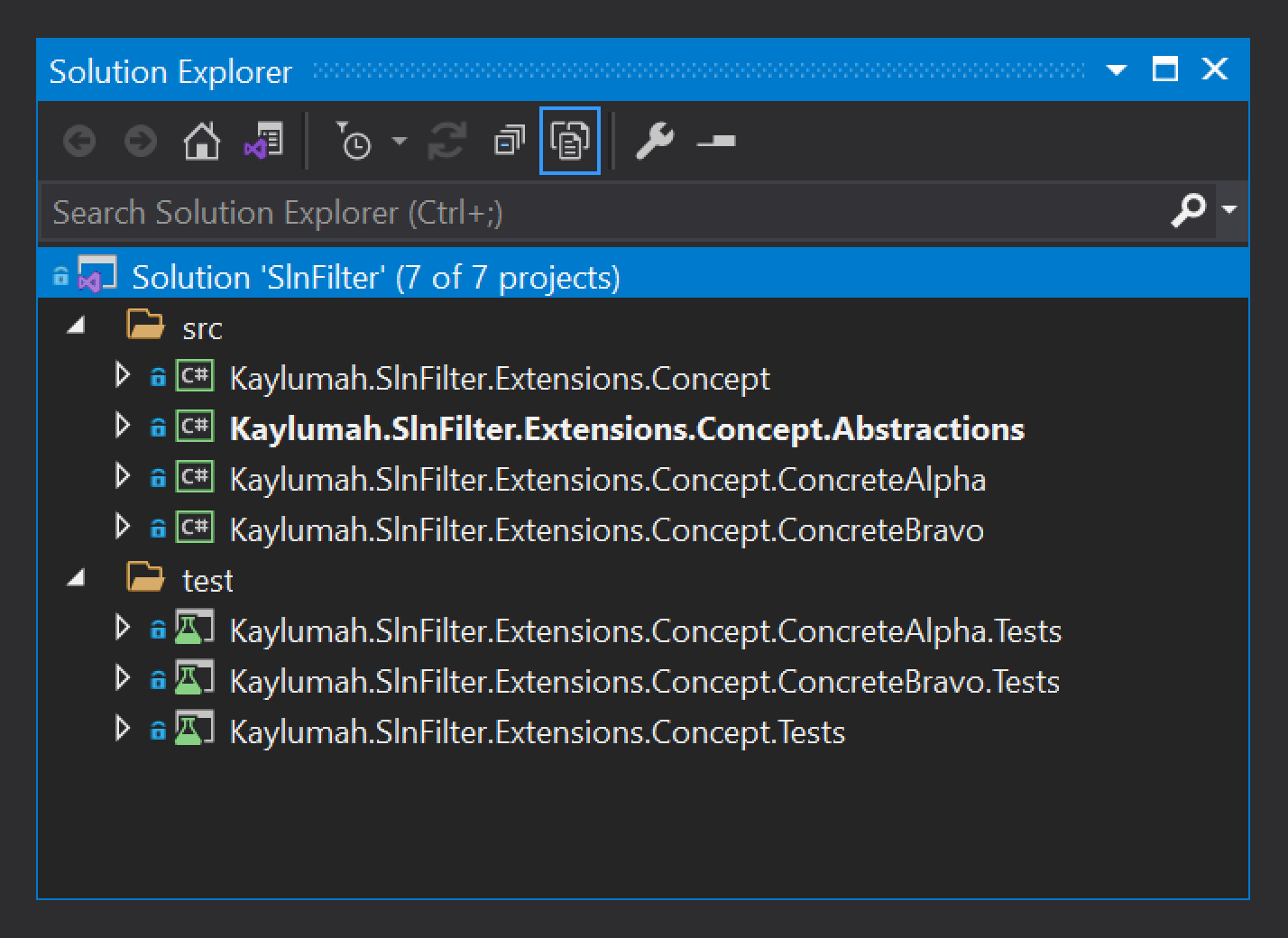
We can select one or more projects at a time and unload them from the solution.
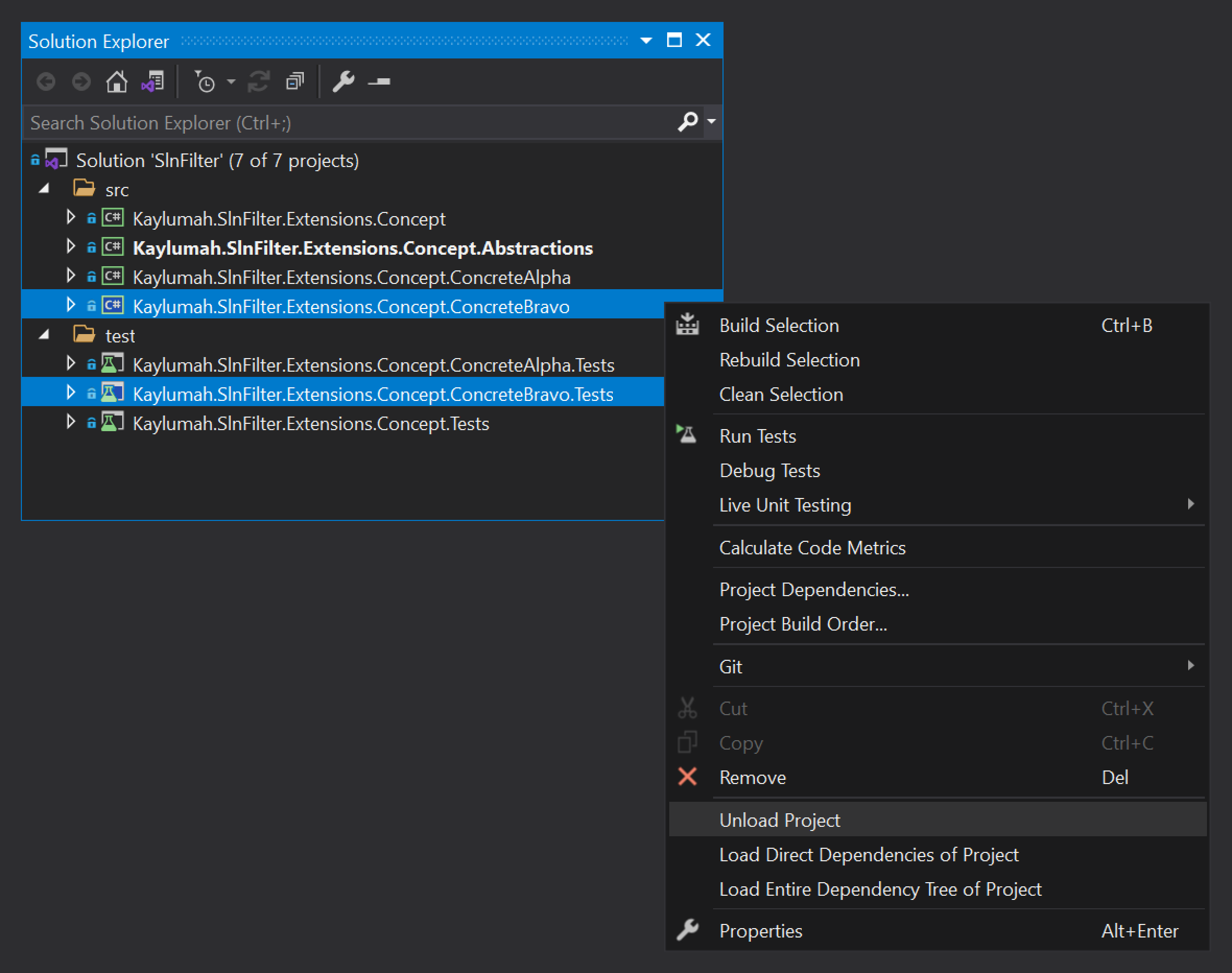
Up until now, this is how I would have done things. Just unload projects I won't need and don't worry about them anymore. What I did not know is that we save the current state of the solution.
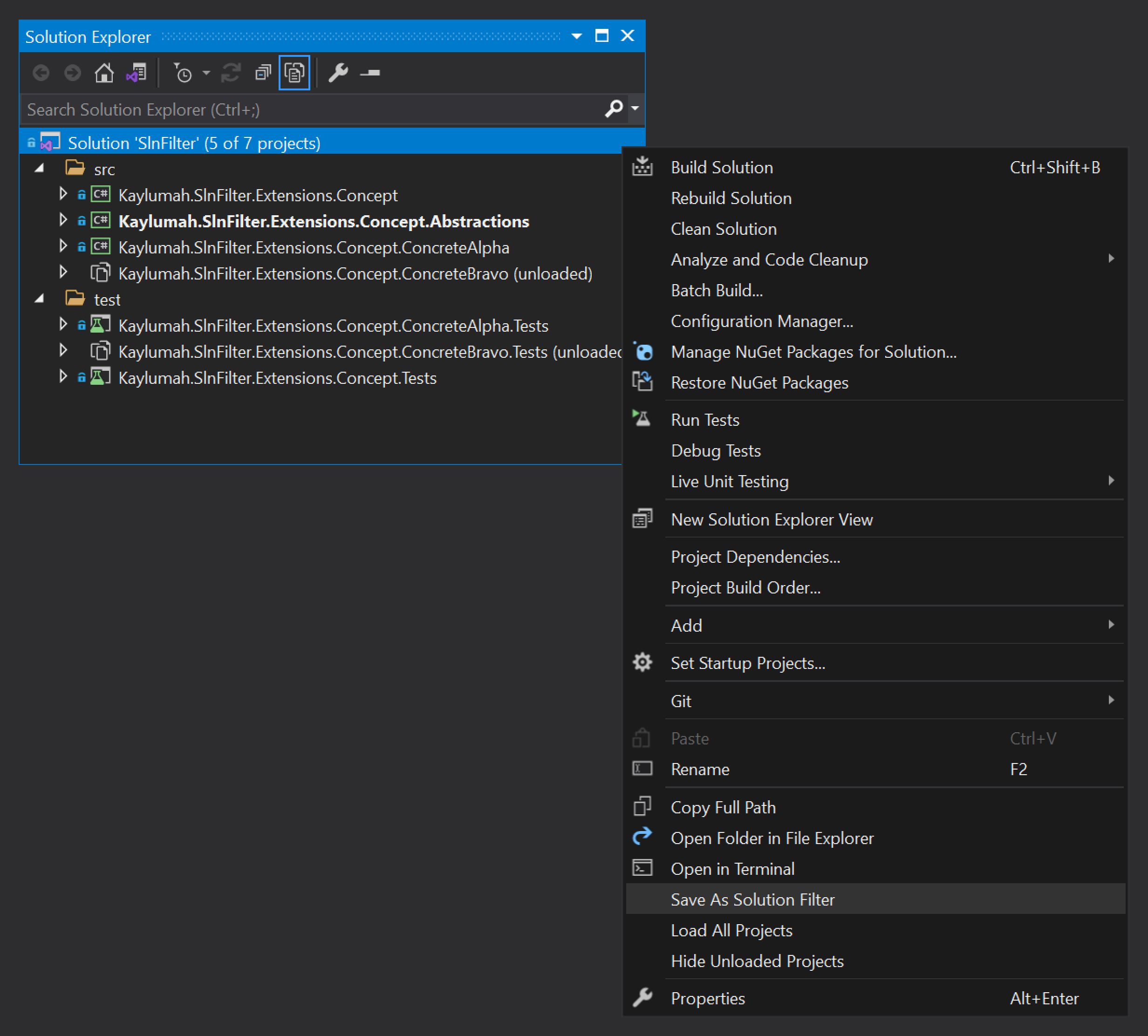
Unloading projects manually to create filters can be error-prone. Since a solution filter only builds the projects selected by the filter missing a project causes the build to fail.
An alternative can be to unload all projects, select the project you want, and use the "reload with dependencies" option.
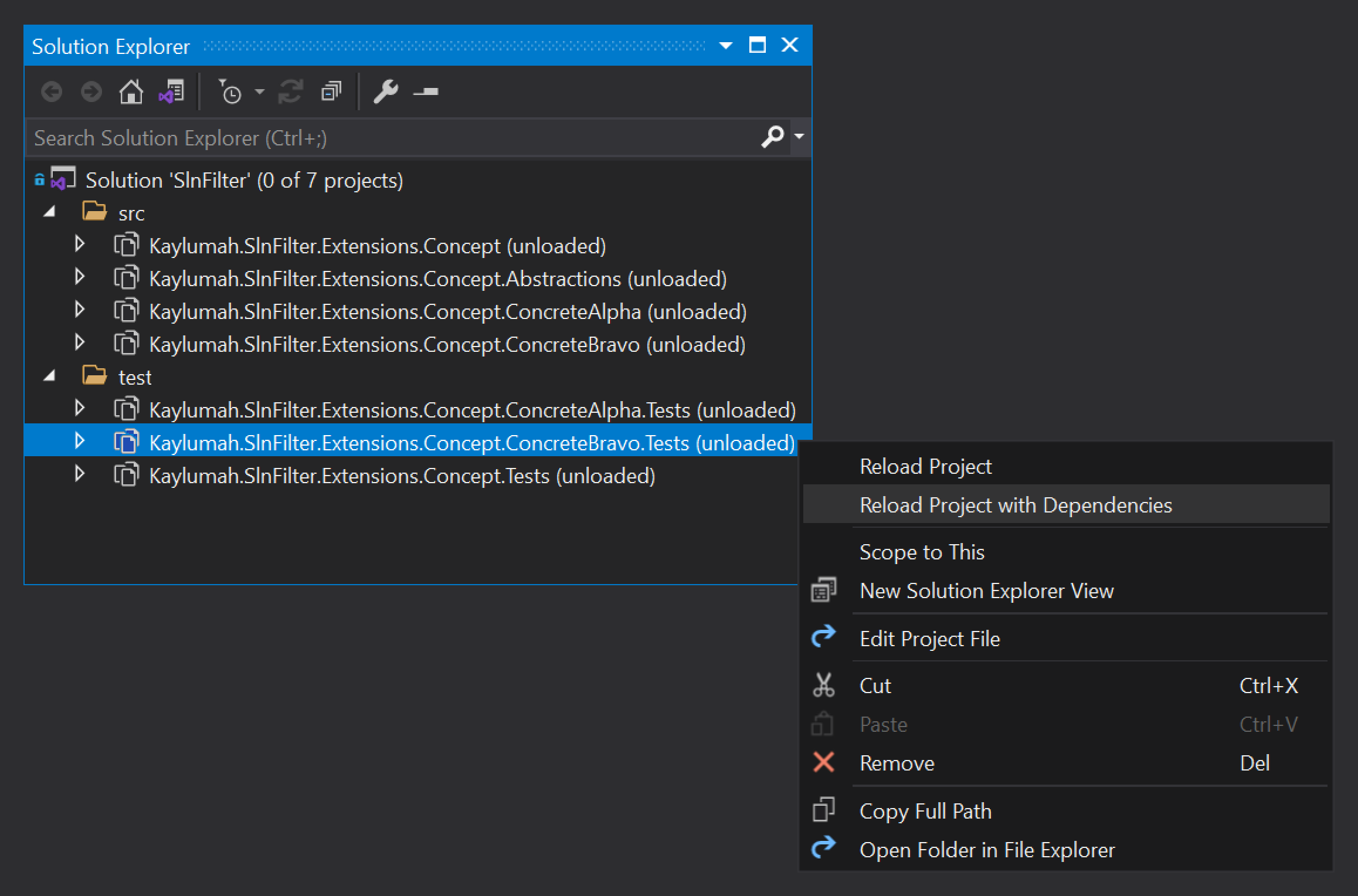
Like before, we can save the solution filter with the Save As Solution Filter option. The only difference is that we now get 4/7 projects as opposed to 5/7 projects. That's because we loaded the ConcreteBravo.Tests projects and it's dependencies. Even though that loads Extensions.Concept it does not load Extensions.Concept.Tests since it is not a dependency of ConcreteBravo.Tests.
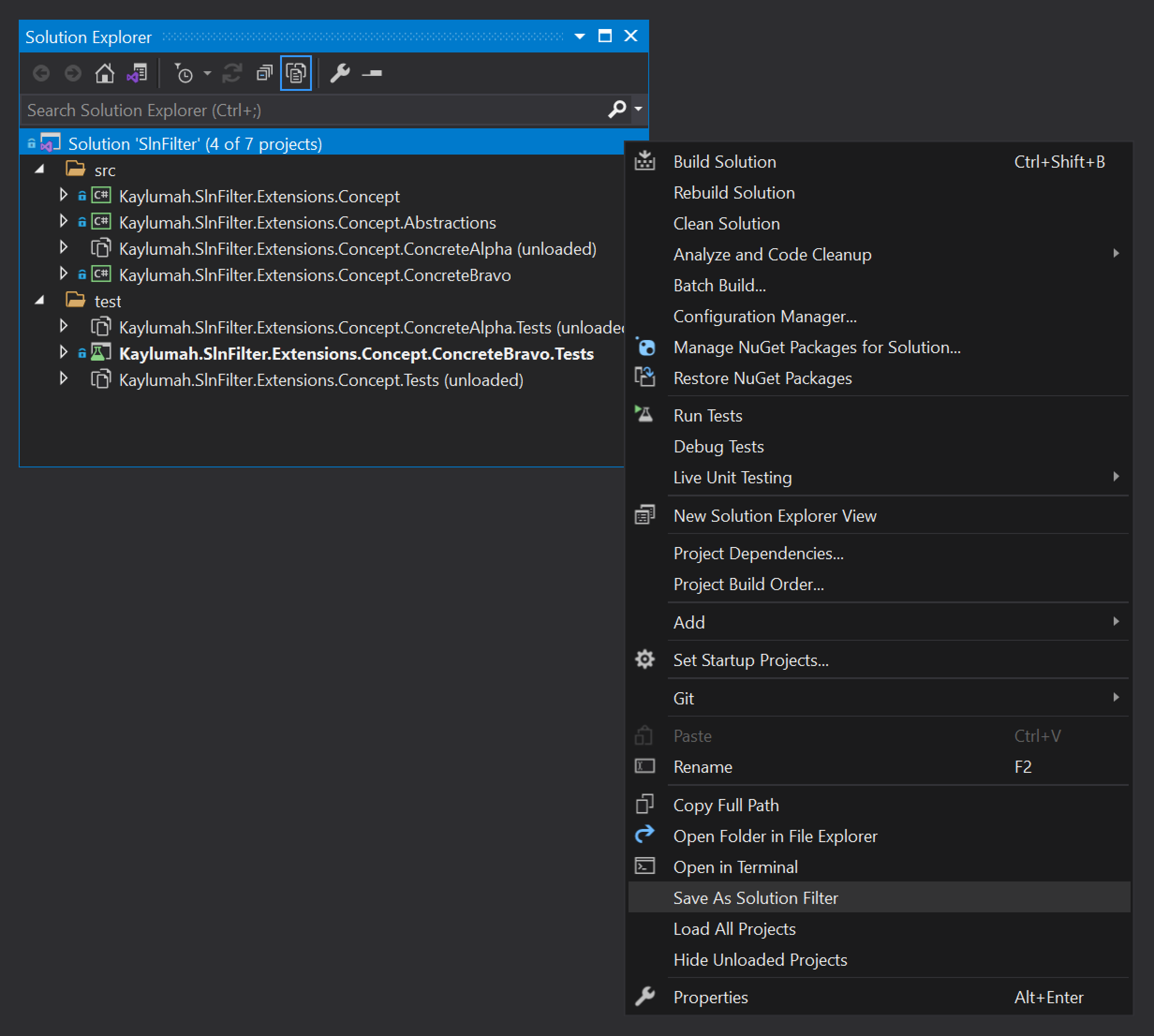
While researching something unrelated to this post, I noticed that the EF Core team used this feature I did not know existed. The cool thing was that they also had a filter for all projects. So I had to try that out, and as it turns out, you can create a filter without unloading projects.
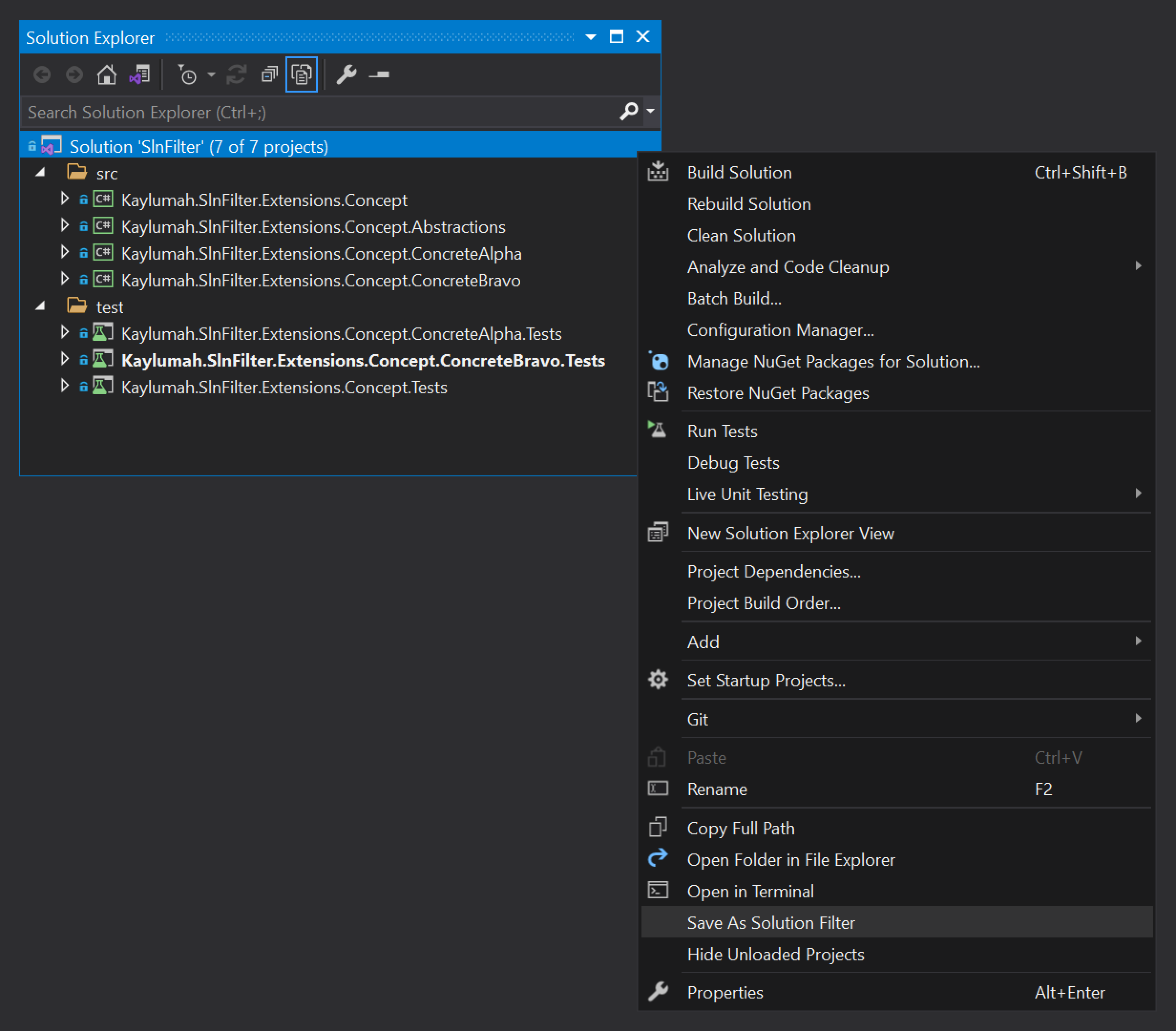
The image below shows the difference between the three filters we created. It looks exactly like a traditional Solution Explorer with the addition that the name of the filter applied is displayed.
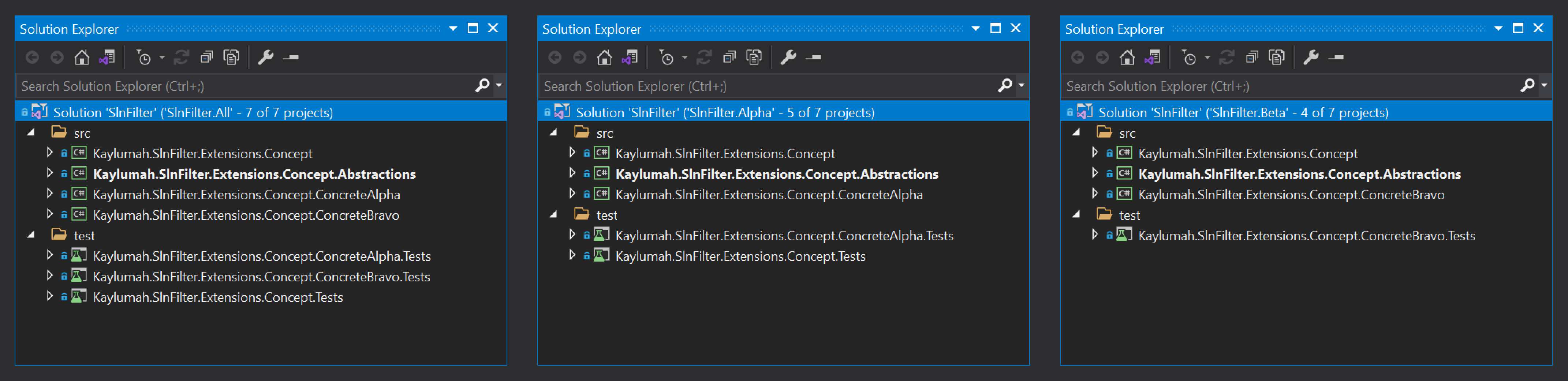
For example, the SlnFilter.Alpha.slnf I created for Concept.ConcreteAlpha implementation looks like this:
{
"solution": {
"path": "SlnFilter.sln",
"projects": [
"src\\Kaylumah.SlnFilter.Extensions.Concept.Abstractions\\Kaylumah.SlnFilter.Extensions.Concept.Abstractions.csproj",
"src\\Kaylumah.SlnFilter.Extensions.Concept.ConcreteAlpha\\Kaylumah.SlnFilter.Extensions.Concept.ConcreteAlpha.csproj",
"src\\Kaylumah.SlnFilter.Extensions.Concept\\Kaylumah.SlnFilter.Extensions.Concept.csproj",
"test\\Kaylumah.SlnFilter.Extensions.Concept.ConcreteAlpha.Tests\\Kaylumah.SlnFilter.Extensions.Concept.ConcreteAlpha.Tests.csproj",
"test\\Kaylumah.SlnFilter.Extensions.Concept.Tests\\Kaylumah.SlnFilter.Extensions.Concept.Tests.csproj"
]
}
}
It contains a reference to the sln-file and relative paths to all my *.csprojs I included in the .slnf-file.
Manage solution changes
You might be wondering what happens when I need to add new projects to my solution?
To demonstrate, let us assume our test projects have a shared helper project. At this time, I want to update our "Concept.Bravo" solution filter. This time I don't want to use dotnet CLI but use Add existing project.
You cannot use
dotnet sln addon slnf files, but you can use them withdotnet build
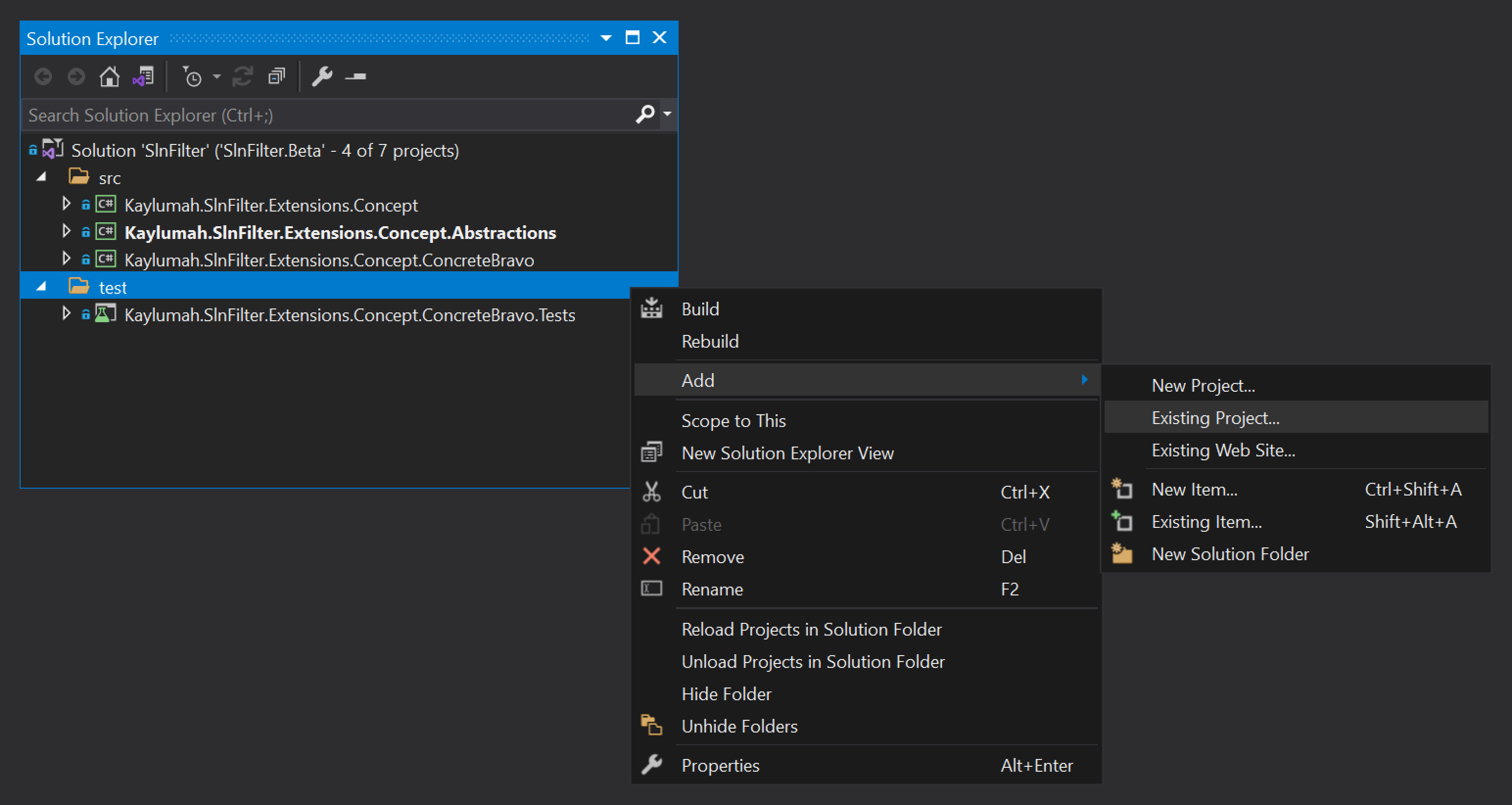
As soon as you did this, you get this pop-up stating a mismatch between the loaded projects and the project specified in the filter.
If you followed the steps in a GIT environment, you would see that even before pressing Update Solution Filter the underlying solution is already updated.
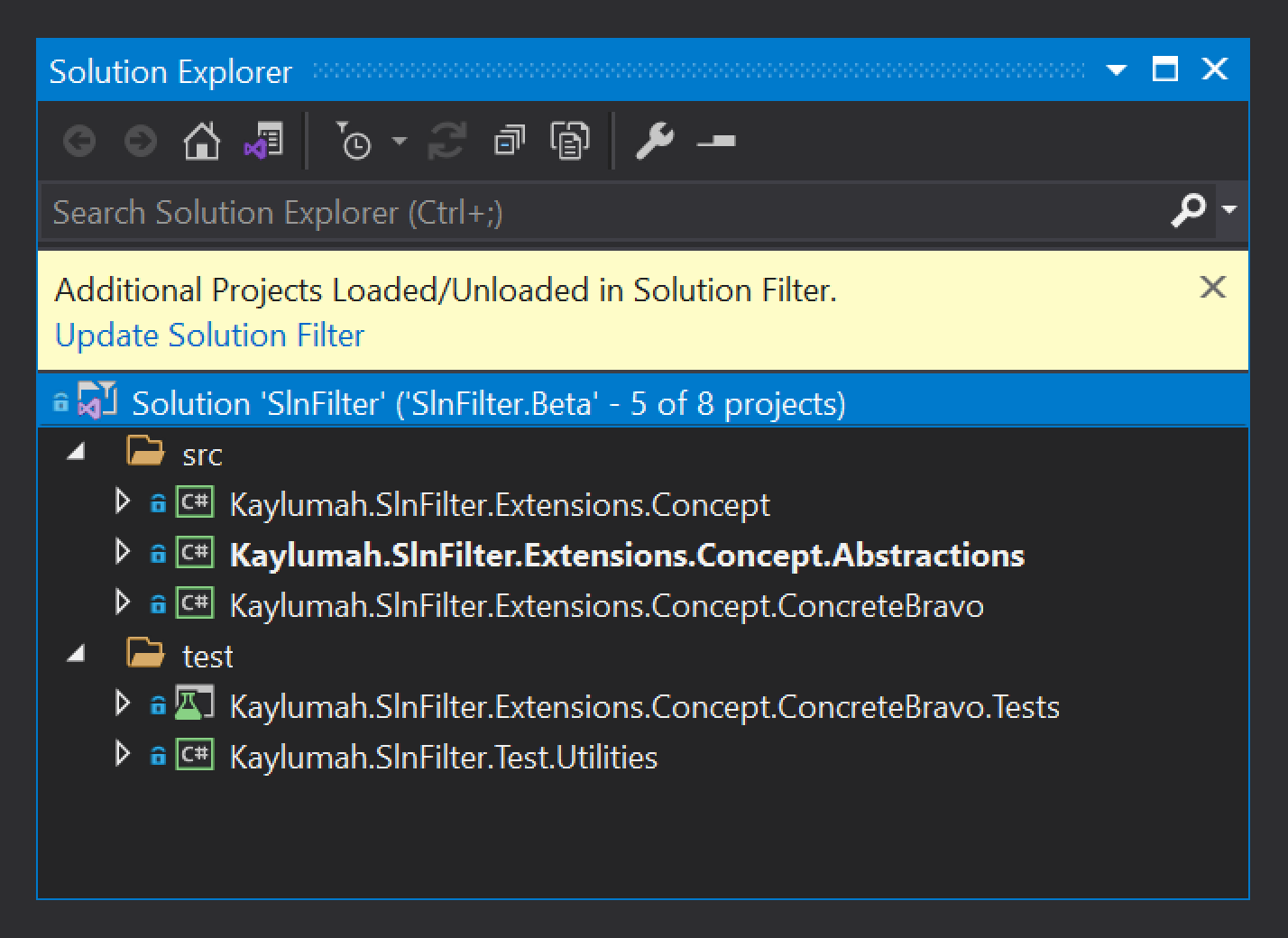
The missing bit
I discussed this feature at work as a potential workaround for an issue we had in structuring our projects. One of my colleagues remembered looking at it about a year ago and finding it lacking. A few minutes later, he found a post on the developer community for Visual Studio. Funnily enough, it's a small world; the user-post links to a GitHub issue he created in this matter.
The problem is the management of multiple solutions filters because the filters are inclusive with relative paths following the sln-filter location. A proposed improvement would be to use glob patterns to include/exclude projects. That would make it easier when following naming conventions to have always up-to-date filters.
At a customer I work for, they use PowerShell as their script platform of choice, so I needed a deeper understanding of PowerShell. With PowerShell, it's reasonably easy to work with the file system and convert from and to JSON. So I thought, how hard can it be to script this.
The following script loads the paths of all *.csproj present in the solution directory and filters them out by RegEx. It then writes it to disk in the .slnf-format.
$inputSln = "SlnFilter.sln"
$outputSlnFilter = "SlnFilter.Generated.slnf"
$projectFiles = Get-ChildItem -Recurse -Filter "*.csproj" -Name
# $excludeFilters = @()
$excludeFilters = @('.ConcreteBravo')
$targetProjects = New-Object Collections.Generic.List[String]
foreach ($project in $projectFiles)
{
$shouldInclude = $true
foreach ($filter in $excludeFilters)
{
$shouldInclude = $project -notmatch $filter
if (!$shouldInclude)
{
break
}
}
if ($shouldInclude)
{
$targetProjects.Add($project)
}
}
$sln = New-Object -TypeName psobject
$sln | Add-Member -MemberType NoteProperty -Name "path" -Value $inputSln
$sln | Add-Member -MemberType NoteProperty -Name "projects" -value $targetProjects
$root = New-Object -TypeName psobject
$root | Add-Member -MemberType NoteProperty -Name "solution" -value $sln
$root | ConvertTo-Json | Out-File $outputSlnFilter
Closing Thoughts
I like this new feature as a way to manage my larger solutions. Of course, it's not practical to maintain my (very basic) script for this. It will be a huge help if you think this is a valuable feature to upvote the Visual Studio Community forum issue.
As always, if you have any questions, feel free to reach out. Do you have suggestions or alternatives? I would love to hear about them.
The corresponding source code for this article is on GitHub.
See you next time, stay healthy and happy coding to all 🧸!